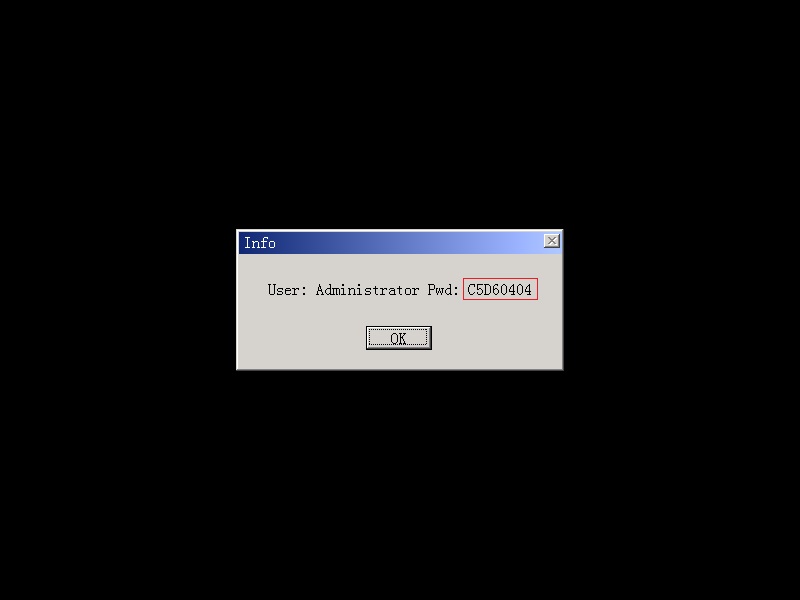|
I've forgotten my Reboot Restore Rx Pro / Drive Vaccine password. What should I do? - v9 v10 v11
Posted by , Last modified by Jester Santos on 23 Mar 2023
|
|
I've forgotten my Reboot Restore Rx Pro / Drive Vaccine password. What should I do?Did you forget the password for Reboot Restore Rx Pro? Follow the steps below for Password Recovery for Reboot Restore Rx Pro 1. When the PC is booting up, you will notice either a Reboot Restore Rx Pro startup or a "Loading baseline..." text message. 2. Press 'Alt + F1' on the login screen. This will generate a set of numbers. This is the encryption string.
3. The next step is to "Submit a ticket" along with the encrypted string retrieved, the email address used during the purchase, and the Product ID and Order information for verification. 4. Once the ticket is submitted, technical support will verify the information and provide you with a temporary password. | |
|
|