How do I use the Custom Update settings?
applies to Reboot Restore Enterprise/Standard and Professional
The Custom Update feature is used to automate updates for third-party software with update executables. It can also be used to create an update timeframe if your organization already uses an updater tool (RMMs, etc.)
Using Custom Update using local updater/executable
This is ideal if you want the Reboot Restore client to check/download/install updates directly from Microsoft and run the update executable for third party apps that are available locally

- (optionally) Check the box for Windows Update, optional updates (Windows Security and cumulative updates) if you plan for several updates to run.
- Check Custom Update, enter in the update executable (the full file path) for the program you wish to update during the set schedule. If you are updating several programs, you'll need to create a batch file and list out each individual program update executable including the file path. Fill in the section with the name of the batch file
(see example below).

- Select a timeframe for the automated updates feature to begin and end (should you choose an end time, it is recommended you set aside a minimum of 4 to 5 hours).
This opens a creates a maintenance window and triggers all the updates listed to download, run, install, and update the baseline - Click Apply to save the settings
*If you are unsure how to create a batch file, there are several instructions available online (i.e. http://www.wikihow.com/Write-a-Batch-File).
Using Custom Update to create an update timeframe
If your organization already uses a centralized updater like an RMM (Remote Monitoring and Management) software, you can configure Reboot Restore to create an update timeframe to allow these updates to install and Here is an configuration example under the Update Baseline tab
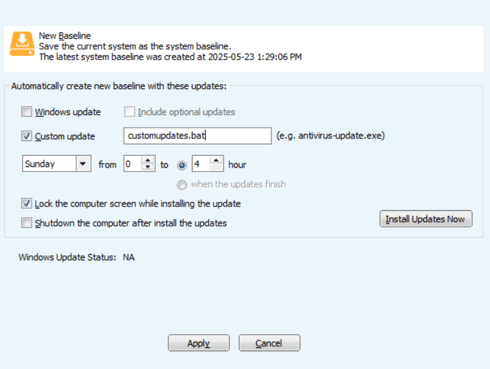
-
Check the Custom Update checkbox. This will enable the text box next to it as well as the scheduler options
-
input a placeholder executable --this can be anything (i.e. rmmupdates.bat) and this does not have to be a valid file
-
set the update timeframe (ideally 4-5 hours to allow for restarts)
- (optionally) lock the screen and shut down the PC at the end of the update timeframe
From the above example, you can configure your updater software to push / install updates on Sunday at 12:30am. At 4am, a new baseline is created.
TIP: These settings can be pre-configured using the Setup.INI Wizard or pushed to connected clients using the EndPoint Manager
For further questions on the above steps, please contact support