Open Protect System Failed / Server Execution Failed error message during install
applies to Reboot Restore Enterprise/Standard/Pro & RollBack Rx Pro/Server
Installation of RollBack Rx Pro/Server or Reboot Restore Enterprise/Standard/Pro may be interrupted by the error "Open Protect Sys Failed."
Reason
You're seeing this error because the two parts of the software—the client and the subconsole—are failing to communicate. When this happens, the subconsole (the startup screen) typically won't install correctly. The problem is often caused by another program running on your computer or a specific Windows service.
This guide will walk you through identifying and resolving the services that may be blocking the connection. We'll be discussing the two primary causes: Drive Encryption and Antivirus Programs
(1) Drive Encryption
Our software, RollBack Rx and Reboot Restore Rx, uses its own encryption to protect your data. This can cause a conflict with other drive encryption programs already on your system, as Windows only permits one to be active. This conflict is a common cause of the "Open Protect Sys Failed" error.
The most frequent source of this conflict is BitLocker, the built-in encryption service for Windows. BitLocker is included with most Windows versions (11, 10, and some 7 editions). It's also worth noting that all Surface Pro tablets may come with BitLocker already turned on.
If you're unsure whether BitLocker is active, you can check Disk Management. The process for disabling it varies slightly depending on your Windows version.
Windows 11 and 10 Pro
- click the Windows Start Button > then type in "Manage Bitlocker" and click the control panel shortcut
- Turn off Bitlocker
- Wait for the "Decrypting.." message to disappear. Reboot the PC afterwards and then run setup again



NOTE: On some OEM PCs - Bitlocker will appear to be OFF but is actually partially enabled from factory and will generally look like the screenshot below
On this scenario, you have to turn ON Bitlocker first (optional print/save the key) and then turn it OFF. Wait for the "Decrypting.." message to disappear and the reboot the PC and run setup again
Windows 11 and 10 Home Edition
The Home Edition does not come will a full Bitlocker feature, but may have "Device Encryption" enabled from factory
- click the Windows Start Button > type in "Device Encryption " and click the control panel shortcut or go to Windows Settings > Privacy and Security
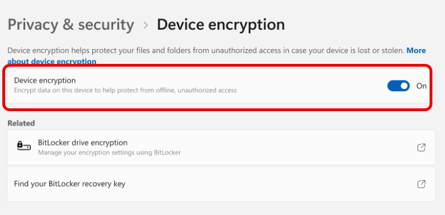
- Turn off Device Encryption
- Wait for the "Decrypting.." message to disappear. Reboot the PC afterwards and then run setup again
For other drive encryption services, please refer to the software developer's instructions to disable or uninstall them before proceeding with our software installation.
(2) Antivirus / Antimalware / Security Suite Software
Some anti-virus or anti-malware programs may incorrectly flag our software installer as a false positive, blocking the subconsole install, which can lead to the "Open Protect Sys Failed" error.
Temporarily disabling or even uninstall your security software during installation will resolve this issue. If you need help disabling a specific program, please consult its developer.
Windows Security (formerly Windows Defender) is generally compatible with our software installer. If you encounter download issues or you want to disable it you can follow the steps below.
- click the Windows Start Button > then type in "Windows Security " and click the control panel shortcut
- go to Virus and Threat Protection > Manage Settings
- turn off "Real-time Protection". Once our software is install, you re-enable the above and set a new baseline
Summary
Disabling drive encryption and antivirus programs will generally solve the problem. If the error persists, check these other potential causes
- Turning off Secure Boot in the BIOS may be necessary for some PCs that still have this issue even after doing the above steps. Please consult your PC manufacturer user guide on how to do disable Secure Boot
- Make sure your hard drives are not compressed. If they are, you'll need to decompress them.
- Before starting the installation, unplug any USB flash drives or external hard drives.
Should the issue persist after following the steps in this guide, please contact our Technical Support team by submitting a ticket.