Reboot Restore Client Password Recovery
applies to Reboot Restore Enterprise / Standard / Pro / Drive Vaccine
For security and validation purposes, proof of purchase (e.g., your product key or email address used during purchase) is required to request a temporary password.
Did you forget or lose your password for the Reboot Restore client application ?
We can assist you by generating a temporary password for you to be able to log in to the application.
Follow the steps below for Password Recovery for Reboot Restore client
Get the Encryption String
- When the PC is booting up, you will notice either a Reboot Restore startup screen or a "Loading baseline..." text message. When this screen shows up, keep tapping the HOME key to access the subconsole.
You will be prompted for a password. See screenshots below.


- Tap the ALT + F1 keys together while on the login screen. This will generate a set of numbers. This is the encryption string.
Sample screenshot below.:

-
The next step is to "Submit a ticket" along with the retrieved encrypted string , the email address used during the purchase, and the Product ID / License Key and any other order information for verification (order ID number or quote/invoice number) and request a temporary password
-
Once the ticket is submitted, support will verify the information and will reply back with a temporary password. Once support has replied, try to login to the subconsole with the temporary password
The username will always be "Administrator". If the provided temporary password did not work, the encryption string may have changed. Tap the ALT + F1 keys together again (repeatedly from the same subconsole login screen) until you get the same encryption string number provided on the initial ticket submission
Set your own password
Once you can successfully log in with the temporary password, make sure to immediately change your password through the Reboot Restore Application Console
- Open the Reboot Restore Application Console (right-click tray icon > open Reboot Restore client)
- Login with the temporary password
- go to Settings (Gear Icon) > User Management
- select the "Administrator" account > click Properties
- type in your new password on both the Password and Confirm text box
click Change and then close the window
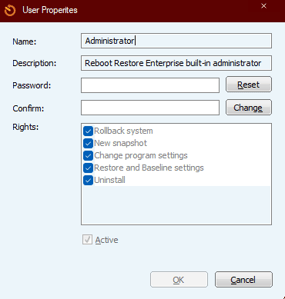
Your new password is set. Make sure to document and save it. Close and reopen the Reboot Restore client to test it