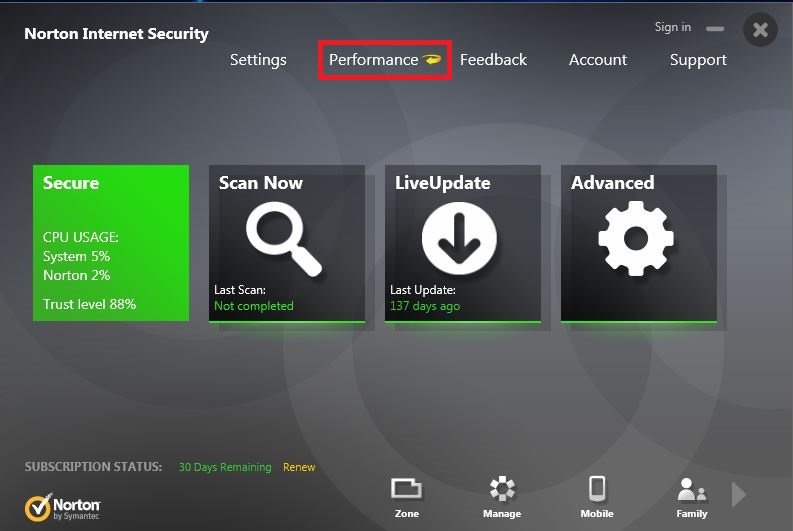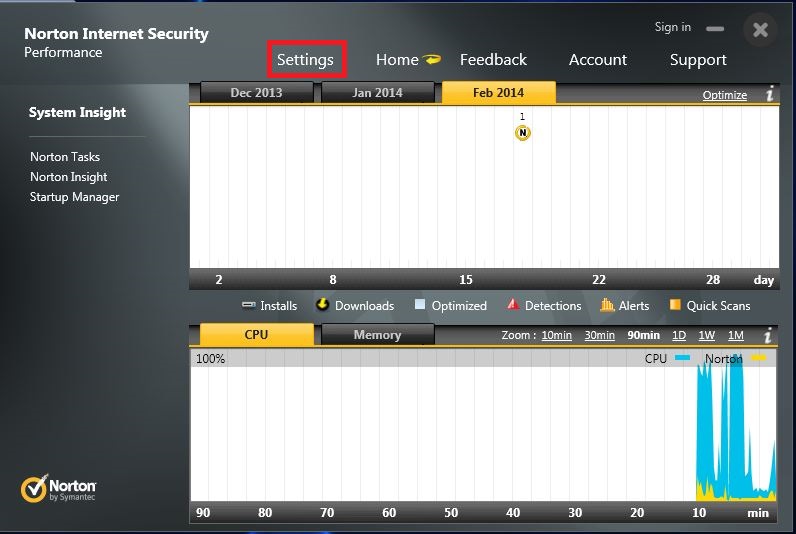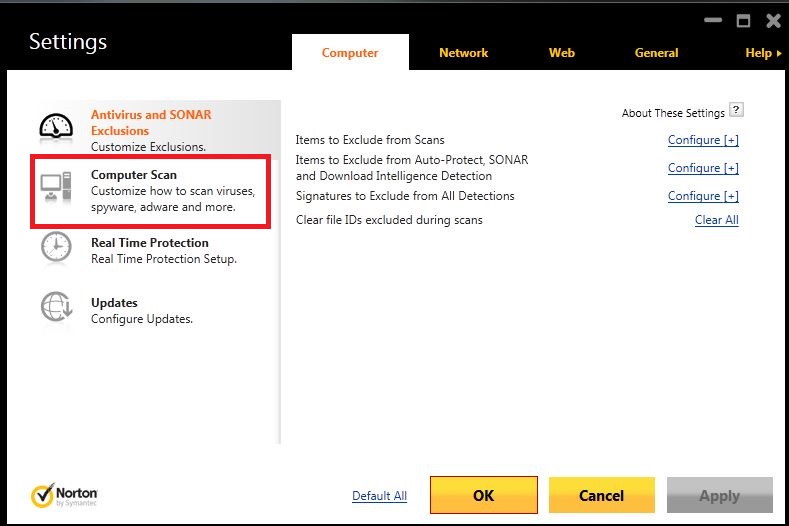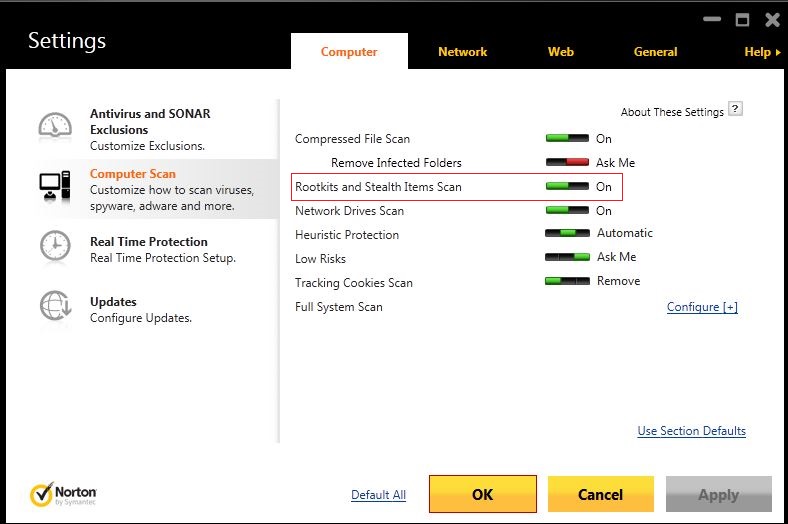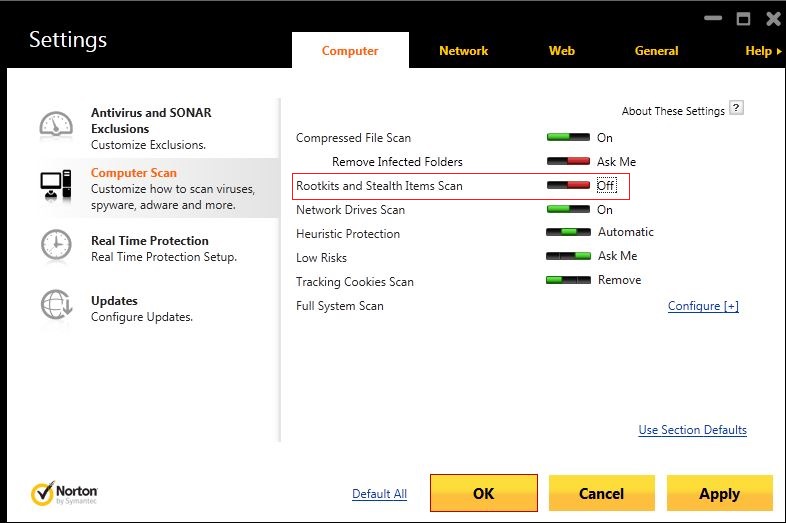Knowledgebase: Legacy Software
|
How to disable Rootkit Scan- Norton Internet Security 2014
Posted by , Last modified by Jester Santos on 25 Mar 2025
|
|
|
The following steps are applicable to disable automatic Rootkit scanning in Norton Internet Security 2014:
| |
|
|
Comments (0)