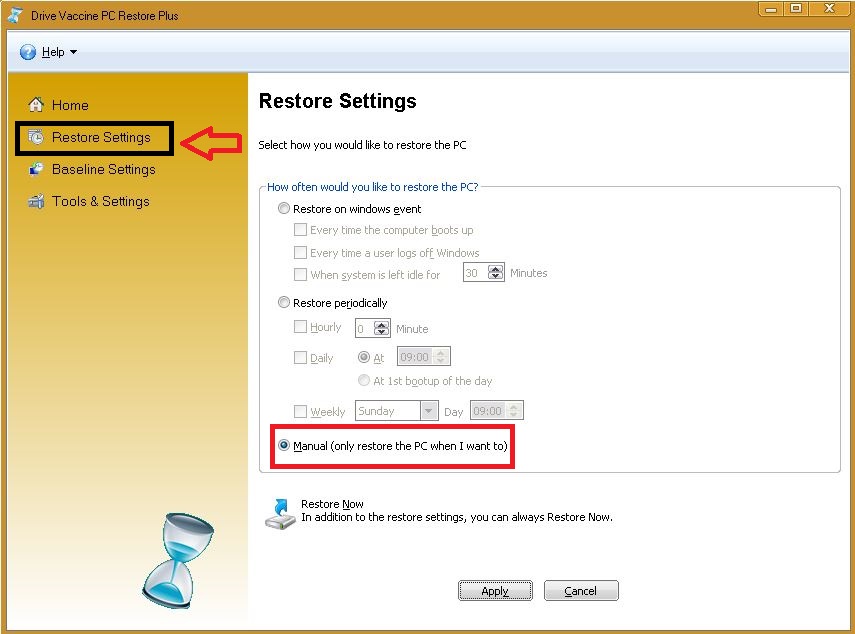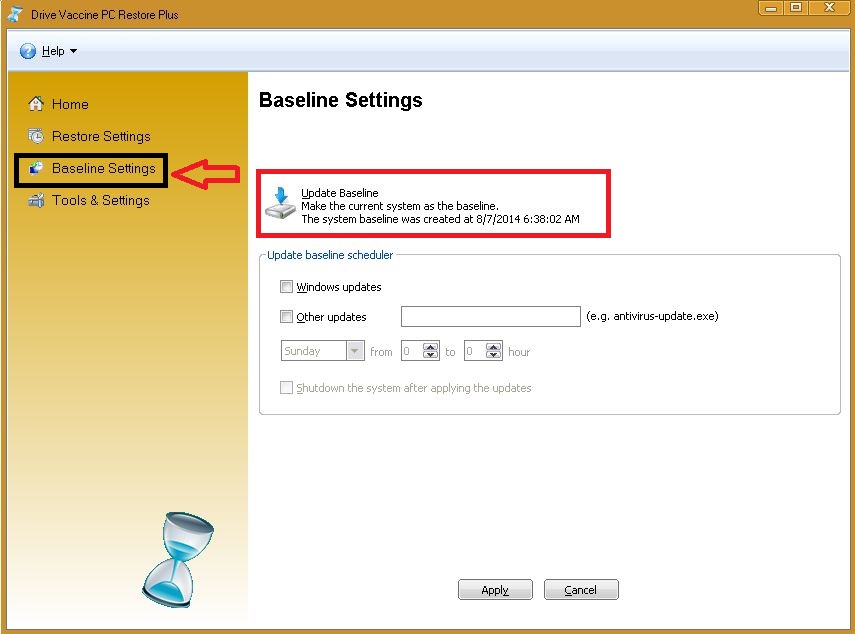|
How to install Windows Updates manually?
Posted by , Last modified by Jester Santos on 23 Oct 2015
|
|
|
Drive Vaccine helps to maintain Public Access Computers from unwanted changes made by users. However as an Administrator of the PCs - you would like to perform Windows Updates and install new softwares onto the machine. Below are the steps that will guide you to install Windows Updates manually: 1. Open Drive Vaccine Console Application -> Click on Restore Settings. 2. Change the current restore settings to 'Manual (only restore the PC when I want to)' -> Click Apply. (See Below Screenshot) 3. Install all the required Windows Updates or any other new software installations (or removal of software). Make sure to completely finish installing the Updates and its configuration. (Note: The machine might go through multiple reboots during this time depending on the updates you are installing. At this time - Drive Vaccine will not restore the machine.) 4. Once the updates have completed -> Open the Drive Vaccine Console Application -> Click on Baseline Settings. 5. Under Baseline Settings -> Click on Update Baseline -> Click Apply. This will include all the updates and changes that you have made into Drive Vaccine Baseline. (See Below Screenshot) 6. Now you have installed Windows Updates in the machine. Go back to Restore Settings and choose how you want your system to be restored. If you have trouble with Drive Vaccine - contact Horizon DataSys technical support -> "Submit a Ticket"
| |
|
|