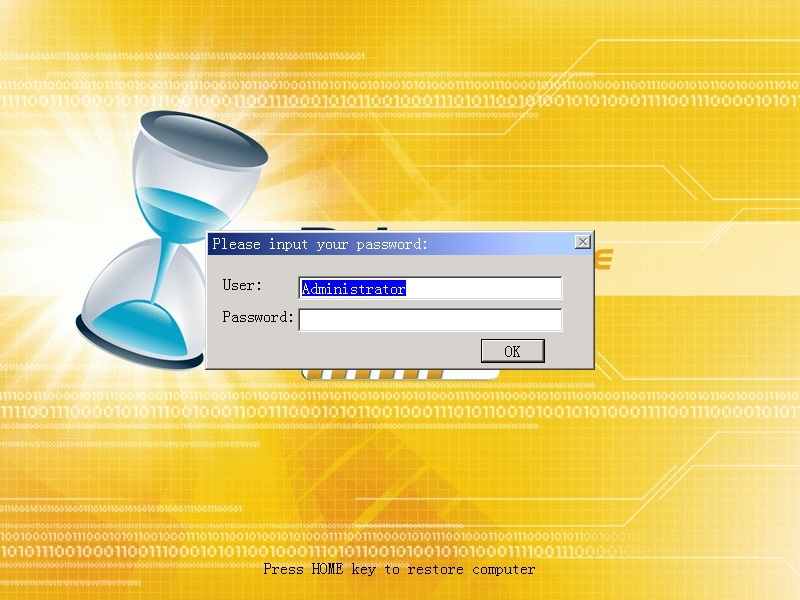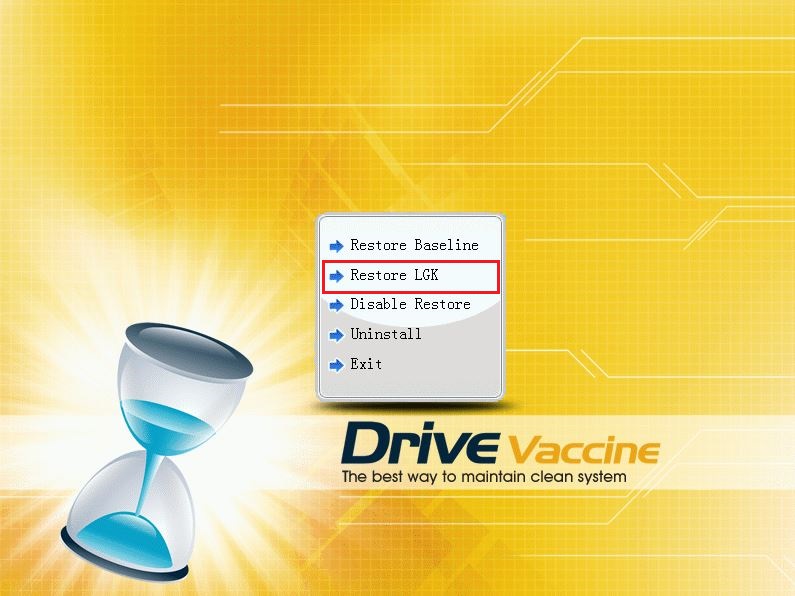|
Drive Vaccine is stuck in a constant reboot or looping cycle
Posted by , Last modified by Jester Santos on 25 Mar 2025
|
||||
|
If Windows Updates have not had a chance to be completely installed and configured correctly - you might face an issue where your machine goes into a loop and does not allow you to boot into the Windows Operating System. There are a few options in order to get out of a loop after Windows Updates. Please try Option 1 before you go for Option 2 OPTION 1: Follow the below steps to get out of a loop after Windows Updates: 1. Right after the system boots up -> Click the 'HOME' button to enter into Drive Vaccine subconsole menu. Enter the user name and password. (See Below Screenshot)
2. Now you are in Drive Vaccine subconsole menu. Choose 'Restore LGK'. 'LGK' means Last Good Known baseline. Choosing this option will take your system to the Last Good Known baseline which is before the latest Windows Updates have been installed. (See Below Screenshot) 3. After restoring to the Last Good Known baseline - the system should now be able to boot into Windows Operating System normally.
Note: You will notice that your system is missing the new updates and the changes you have applied. You will need to install the updates again.
Please click the following link to know: 'How to install Windows Updates manually'
OPTION 2: (If you do not wish to lose the updates you currently have, or do not wish to re-download them again.)
1. Right after the system boots up, press the "HOME" key to access Drive Vaccine's sub-console. You will need to enter in your username and password.
Another option you can try is to choose to "Disable Restore" from the sub-console menu. This option will put Drive Vaccine into manual mode, which in turn will allow your Windows Updates to finish installing and configuring the Windows Operating System.
Note: Once the operation is fully complete, you will want to re-enable your previous restore options within the Drive Vaccine menu to sure your computer functions as before.
OPTION 3:
The last option you can try if your computer continues to go into a reboot cycle is to completely un-install Drive Vaccine from the computer. You can also choose to do this under the sub-console menu if you wish. This will completely free up the machine to finish any updates for Windows, or other programs. You can then re-install Drive Vaccine to continue protection on your system. If you did not purchase a CD media pack with your copy of Drive Vaccine, then you have the option to download Version 10.2 from here, although you will need to re-enter your license information, and re-validate with HorizonDataSys if that is the case.
If you continue to have trouble with Drive Vaccine after attempting the first two options please feel free to contact Horizon DataSys technical support and "Submit a Ticket". We can also be reached by telephone, or through the online chat support available on our website, www.horizondatasys.com.
| ||||
|
||||