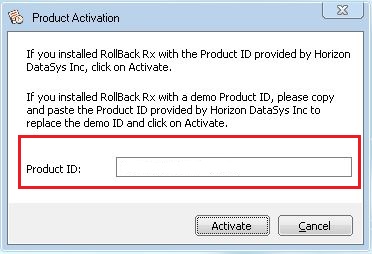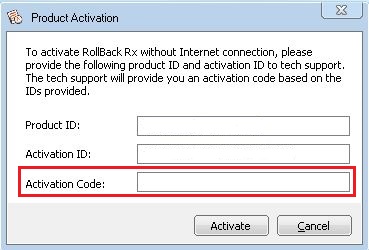|
RollBack Rx contains software-based product activation technology, which means you need to activate your copy of RollBack Rx in order to use it permanently.
Activate Rollback Rx Over The Internet
If your computer is connected to Internet, you can easily activate RollBack Rx over the Internet connection.
- Upon the purchase of RollBack Rx, you will receive an authorized Product ID from Horizon DataSys. You can then install RollBack Rx with the authorized Product ID and then activate it, or if you already have a demo version of RollBack Rx installed, you may activate the demo install with the authorized Product ID without having to uninstall and reinstall the application.
- To activate RollBack Rx over Internet connection, Right click the RollBack Rx system tray icon and select ABOUT from the popup menu. Click on the Activate button on the ABOUT Window. Select "Activate RollBack Rx over Internet connection", click on Next.
- If you had installed RollBack Rx with an authorized Product ID that you had received from Horizon DataSys, simply click on Activate button.
- If you had installed a demo version of RollBack Rx, you need to copy and paste the authorized Product ID that you received from Horizon DataSys into the dialog box, and then click on Activate button.
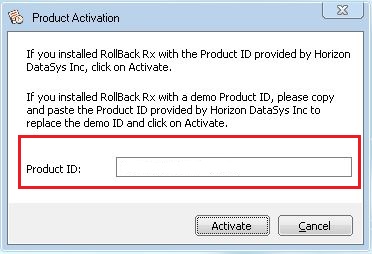
The computer will need to restart to complete the activation process.
* You can only authorize a set number of computers by using one Product ID (Depending on the number of licenses you have purchased).
Activate Rollback Rx Without an Internet Connection
If your computer does not have an Internet connection, you need to manually activate RollBack Rx.
- To manually register RollBack Rx, Right click the RollBack Rx system tray icon and select ABOUT from the popup menu. Click on the Activate button on the ABOUT Window. Select "Activate RollBack Rx without Internet connection", click on Next.
- On the Product Activation Window, you will see a Product ID and a Activation ID, copy those two IDs and send them to Horizon DataSys Tech support by submitting a ticket.
- Horizon DataSys Tech Support will reply to you with a Activation Code based on the Product ID and Activation ID you provided.
- You need to copy and paste the Activation Code into the Product Activation dialog box and then click on Activate button.
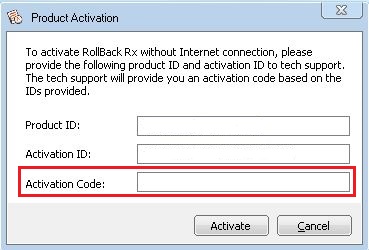
If you have trouble activating RollBack Rx- contact Horizon DataSys technical support -> "Submit a Ticket"
|